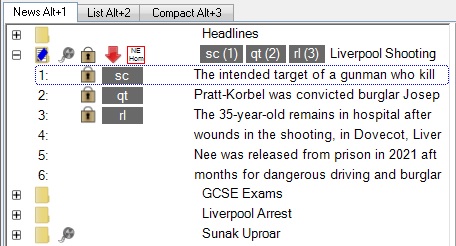Multiuser editing
Multiuser editing
In this article:
Overview
Q-Live allows multiple users to work simultaneously in the same subtitle file. This allows different users to prepare different stories and also allows several users to share control of the live transmission. Multiuser operation requires all users to access the subtitle files via the Q-Live File Server.
![]() Warning: Multi-user editing is NOT supported with a mixture of clients connecting locally and via VPN. If multi-user editing does use a mix of local and VPN clients, we recommend the VPN clients use a wired connection to the Router and use the IP Address of the File Server, however this workflow is not supported.
Warning: Multi-user editing is NOT supported with a mixture of clients connecting locally and via VPN. If multi-user editing does use a mix of local and VPN clients, we recommend the VPN clients use a wired connection to the Router and use the IP Address of the File Server, however this workflow is not supported.
Configuration
All Q-Live clients must be correctly configured with the location of the File Service in order for multi-user file access to work correctly. This is done via Configure>File server from the menu bar. The File Server can only be configured before a file is opened.
Once configured, Q-Live will remember this setting between sessions.
When you open a file, the access mode (single-user or multi-user) is shown in the status bar as shown below.
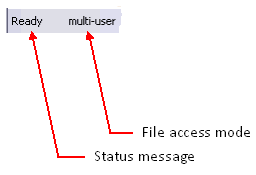
![]() If your system is using the File Server, always check that the access mode reports multi-user. If it reports single-user then this indicates some kind of problem with the File Server or a system configuration/connectivity issue.
If your system is using the File Server, always check that the access mode reports multi-user. If it reports single-user then this indicates some kind of problem with the File Server or a system configuration/connectivity issue.
Locking
Wincaps Q-Live locks a subtitle whenever a user is editing it. This prevents two users from changing the same subtitle at the same time. You can see if a subtitle is locked by another user by the presence of a lock indicator.
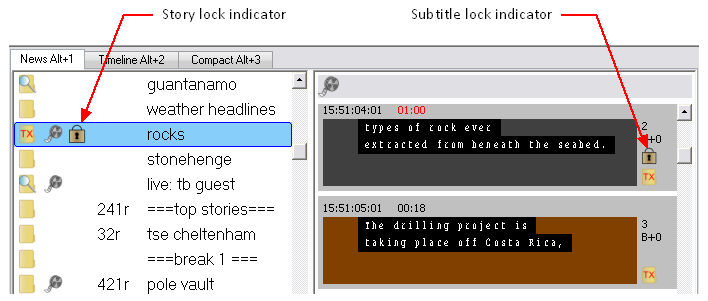
The story lock indicator tells you that another user is working on that story (i.e. is editing one of its subtitles)
The subtitle lock indicator shows you that another user is in the process of editing that subtitle.
Locking is done at the individual subtitle level so it is quite possible for two or more users to all work on the same story if required.
You can select a locked subtitle but Q-Live will not allow you to change it (editing keystrokes will have no effect). A subtitle is unlocked as soon as the other user moves on to a different subtitle, at which point their changes will automatically appear.
Advanced Locking
Q-Live can also show the specific User editing the Story and the specific subtitle they are editing. This can be enabled with the option to 'Show Lock Users' under the User General Settings
When a user edits a subtitle in a Story, the Story Lock Indicator will still appear by the Story Name and additionally, the user initials and subtitle in brackets, will be shown:

When the Story is expanded the User initials will be displayed against the subtitle that is being edited: